Recording your gameplay on PC is easier than ever before. For starters, you can use the Xbox Game Bar to record gameplay footage natively on Windows 10. The Xbox Game Bar is a recording tool that’s built into the Windows 10 operating system, and it offers a number of features that make it ideal for recording gameplay footage. To record your gameplay with the Xbox Game Bar, simply press the Windows key + G to bring up the Game Bar. Then, click the “Record” button to start recording your gameplay. You can also use the Xbox Game Bar to take screenshots of your gameplay, and to access a number of other features. If you want to record your gameplay with the Xbox Game Bar, you’ll need to make sure that the Game Bar is enabled. To do this, open the Settings app and go to the “Gaming” section. Then, scroll down to the “ Game DVR” section and make sure that the “Record game clips, screenshots, and broadcast using Game Bar” option is turned on. Once you’ve enabled the Game Bar, you can start recording your gameplay by pressing the Windows key + G, and then clicking the “Record” button. Alternatively, you can use the “Win + Alt + R” shortcut to start recording your gameplay. Recording your gameplay with the Xbox Game Bar is a great way to capture your gaming moments, and to share them with your friends.
For players who value their status, the most effective way to record their gameplay is to share it with others. OBS Studio is a free and open source Twitch streamer streaming tool that is used by some of the best Valorant streamers. XSplit, a live streaming and video recording software, is also available. GeForce Experience is a Nvidia software package that must be installed on your Nvidia graphics card. This is a quick and simple method for recording Valorant gameplay. The Instant Replay feature and the Record feature are the only two options. If you play for a long time and haven’t used the instant replay button, the replay button can be used to record the last several minutes.
With the Xbox Game Bar, you can quickly and easily record videos. Press record when you open your Xbox game bar and look through the record. AMD’s Radeon Software, which is very simple to use, is an excellent choice. If you choose one of these, you will get a high-quality video; however, it is up to you which one is right for you.
How Do I Record Valorant Footage?

In order to record Valorant footage, you will need to use a screen recorder. There are many screen recorders available online, and you can use any one that you are comfortable with. Once you have a screen recorder installed, simply launch the Valorant game and start recording.
Can You Record With Xbox Game Bar?
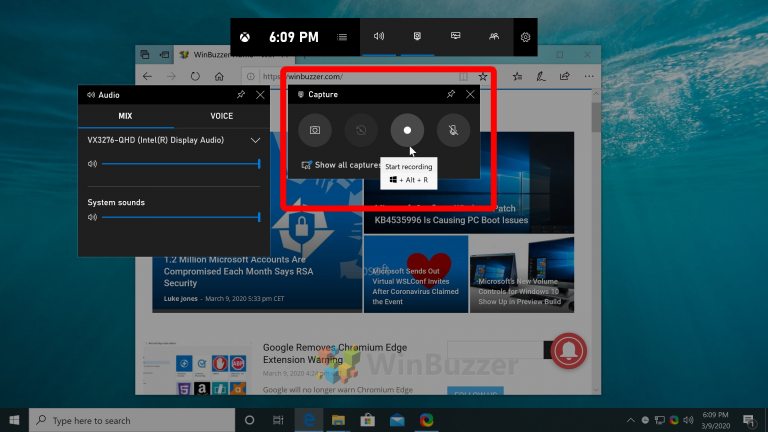
To save a video clip of what’s happening on your screen, you can simply tap the Xbox Game Bar. Before you begin, ensure that the Xbox Game Bar is enabled, as explained in the Enable Xbox Game Bar section. You can record anything by going to the game or app where you want to record. You can begin recording by pressing the Windows logo key Alt R.
With the built-in Xbox Game Bar screen recording tool in Windows 10, you can record all of your applications and games without using third-party programs. When using Game Bar to take screenshots or record screen displays, it is relatively simple. All files are stored in the Game DVR section of the Xbox application. You can record your gameplay and chat with your friends on the Xbox Game Bar. Although the recording feature can be used on any computer, it is incompatible. ITop Screen Recorder comes with a game mode that is extremely fast. This program will record your screen on Windows 10/ 8/ 8.1/7 and will be useful for archiving your screen in the future.
It works on all Windows PCs, as opposed to Game Bar, which works only on Windows 7. Choose one of the four recording areas and it will instantly begin recording. When you select the window, the full screen will be set to 4:3 ratio. The iTop Screen Recorder software is a simple and effective way to begin recording your computer screen. You will be able to edit or upload the video to social media or a cloud storage drive as soon as it is saved. You don’t have to install anything if the Game Bar screen recording tool works for you, which is a convenience.
If you can’t click the recording button, try opening a window with the game or program you want to record. You might need to enable Xbox Game Bar for things like recording game clips, chatting with friends, and receiving game invites if this does not work.
Xbox One Users Experience Game Bar Issues
On Xbox One, game consoles, users are having difficulty recording gameplay due to a bug in their game bar. Users on the Xbox Forums reported the issue, but they were unable to resolve it. After searching for a solution and testing various settings, some users have discovered that they need to reinstall the Windows Update and security software to resolve the issue. Users were then able to turn on the Game Bar’s recording feature by going to Settings, Gaming, and Xbox Game bar, and then turning on Record game clips, screenshots, and broadcast using the Game Bar. You can record for 30 minutes before the recordings automatically stop.
Can You Record Valorant Matches?
Yes, you can record Valorant matches. You can use the in-game replay feature or you can use a third-party recording software.
Is There A Way To Save Valorant Clips?
Then, in the Settings menu, select Output. By selecting the Recording – Path option from the Output menu, you can choose the folder where you want replays to be saved.
Xbox Game Bar Record
The Xbox Game Bar is a recording tool that comes installed with Windows 10. It’s designed to record your gameplay footage, as well as capture screenshots and audio. To use the Xbox Game Bar, simply press the Windows key + G while in any full-screen game. This will bring up the Game Bar, which you can then use to record your gameplay.
If you want to stop the recording, press the stop recording button. You have the option to save the recording by clicking on the save button.
How Long Can Xbox Game Bar Record?
Because some of your PC’s resources may be used, background recording may affect your game’s performance. When you turn on the background recording function, you can set it to record up to 30 minutes. After 30 minutes of recording, the recordings will be turned off automatically.
Where Do Xbox Game Bar Recordings Go?
Under Video > Captures, you can save your video capture file as a default.
Xbox Game Bar Screen Recording Not Working
After you’ve chosen Update (Windows Update on Windows 11), click Check for updates. Check to see if you have the appropriate Game Bar settings. By pressing the Start button, you can access Settings. Record game clips, screenshots, and broadcasts can be done by going to the Gaming > Xbox Game bar and selecting Record game clips, screenshots, and broadcasts.
Xbox Game Bar is pre-installed in the most recent version of Windows, but there is no way to record the screen. Graphics cards are to blame for a majority of computer problems. With TweakShot Screen Recorder, you can easily record screens in a variety of modes, including single-window, full-window, and region-specific display modes. It can also be used to record the webcam separately or to overlay the screen when recording it. After completing the game, you can use the Task Manager to manage your computer. The Windows Store can be reset with the help ofWSReset.exe. It enables you to un-install all installed apps from the Windows Store without removing them.
When you clear cache files from the Game bar, it will assist you in restoring its functions. To resolve the issue, we recommend using Advanced Driver Updater. As soon as you see the outdated driver status, click on the Start Scan Now button. You can use the tool because it keeps running in the background and only takes a few moments to resolve your issues.
Xbox Game Bar Record Shortcut
If the background recording is enabled, the Windows logo key * Alt G will play the last few moments of the play. When the shortcuts do not work on a full-screen game, select the Windows logo key – G.
The Xbox Game Bar is one of the best features of Windows 10/11. Users can record and share screen images right away using this app. By pressing Win Alt and PrtSC keys on the Xbox Game Bar, you can take screenshots. To set up the microphone, turn it on/off. When the microphone is turned on/off during a game, the cut appears. When using the Xbox Game Bar, a number of users have reported that the shortcut is not working. If you’re having trouble with this, here are a few ideas to try. It is possible to enable the Game Bar option through Registry Editor. If the problem persists after restarting the Xbox app, Windows 10/11 may allow you to reset it or reinstall it.
The Charms Bar: A Hidden Windows 8/10 Gem
To access the Charms bar in Windows 8, and later, users can also select the Windows logo key (**) and the arrow keys.


