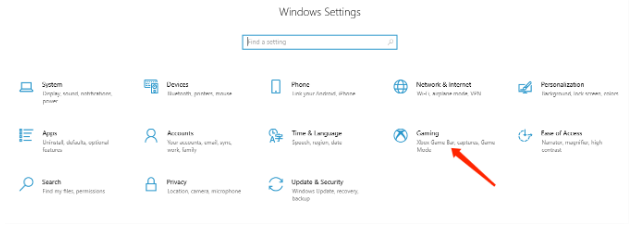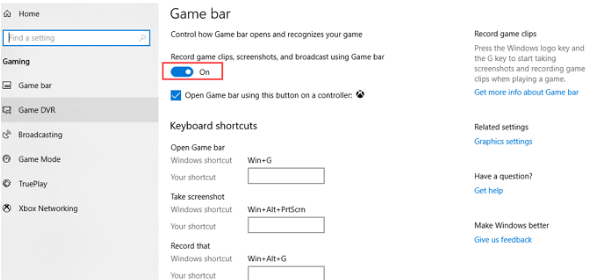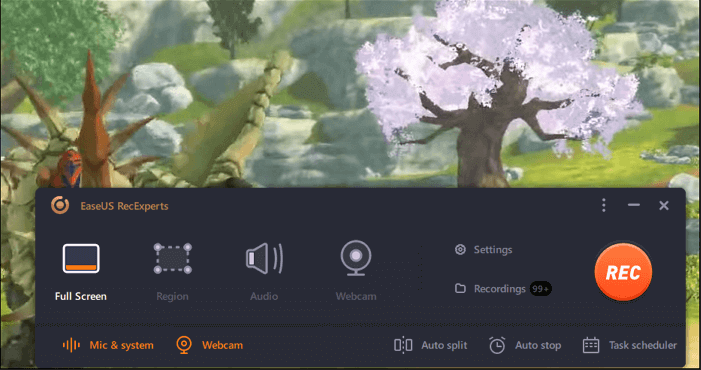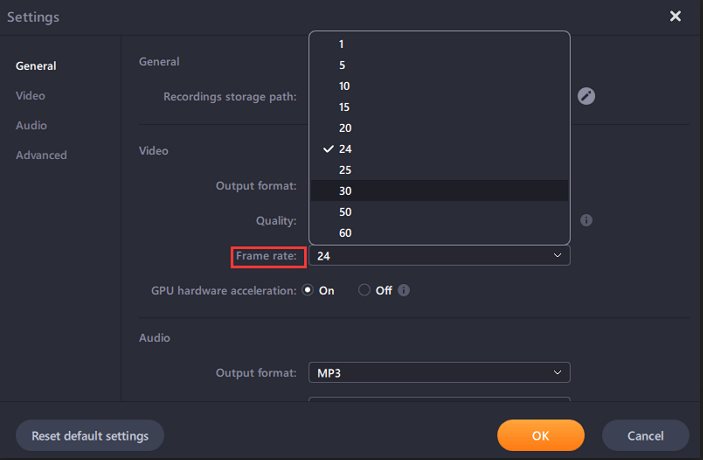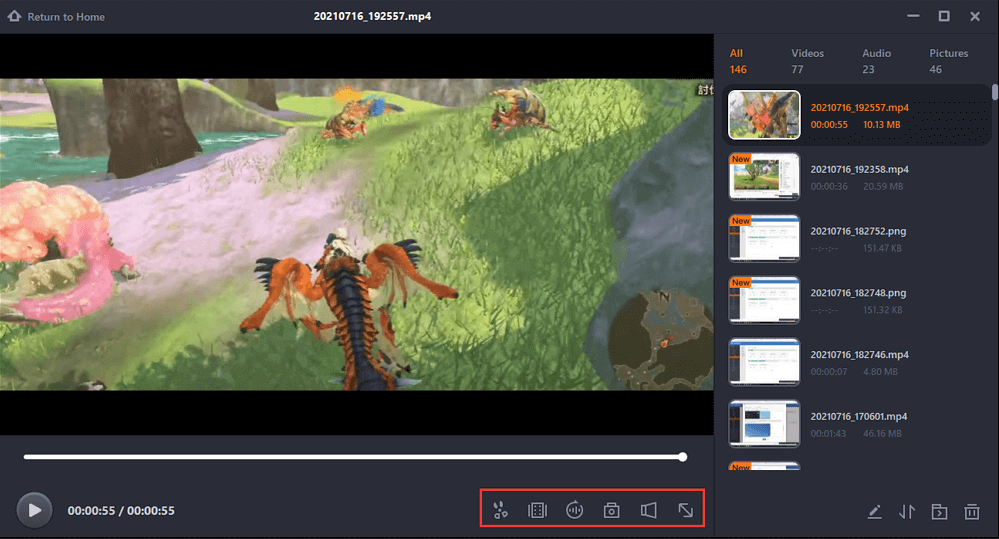League of Legends is an extremely fast-paced game, with so much happening on the screen at any given moment that it can be hard to keep up. Especially as a new player.
Keeping track of each player’s health, items, and general stats can be complex when you’re trying to focus on your character and what they should be doing next.
In this article, we will go through all the necessary steps to record your gameplay with high quality. We will focus on utilising the Windows game bar and EaseUS RecExperts software to record League of Legends. Let’s get started!
How to Record League of Legends With Windows Game Bar
The Windows Game Bar is a feature of the Windows 10 operating system. It allows you to control game audio while in-game without going out of your way to use your phone or keyboard. To start recording League of Legends, follow the steps below:
1. Open League of Legends and click on your profile icon (the one with your name). You should see something like this.
2. Click ‘’Gaming’’ to open the game bar window and turn on the Record button. If possible, set the keyboard shortcut to make your recording easier.
3. Now that you are done with the setting, it’s time to open the League of Legends game and “Win + Alt + R” to start capturing your gameplay.
4. After that, you can play back your recorded game to edit. Share your recorded video on the internet now.
How to Record League of Legends With EaseUS RecExperts
EaseUS RecExperts is software for screen recording and tutorial creation, which makes creating screen recording and training videos insanely easy!
With this software, you can record your screen with just a click and edit screen-recorded videos. It makes a perfect choice if you aim to record League of Legends while playing to share with other gamers on the internet.
The software has advanced settings to enable you to lay out the output format, improve the screen recorded video quality and set yor preferred frame rate for the output. Below are additional exclusive features you will also enjoy while screen recording with EaseUS RecExperts software.
- The task schedule function enables you to start this capturing automatically at a specific time. You can also set up hotkeys for many operations, making it easier to capture your favourite moments in games.
- You will be able to record the game with face enhancement.
- The software gives you an entry to record on full screen or only on a selected area.
- Utilise both internal and external speakers when recording with EaseUS Experts.
- The task schedule function enables you to start this capturing automatically at a specific time.
What are you waiting for? Download EaseUS RecExperts and start recording your gameplay.
Step By Step Guide On How To Record League of Legends Utilizing EaseUS RecExperts
1. First and foremost, launch the League of Legends game. Then open up EaseUS RecExperts, and you will come across four options on the main interface. Choose ‘’Full Screen’’ option and continue.
2. You will need to adjust the settings to produce a high-quality screen record. On the right, you will see the ‘’Settings’’ button, enabling you to customize your folder, format, frame rate and output quality.
3. To pause or stop, you can use the floating toolbar, which appears while recording and the camera icon feature is for screenshots.
4. Once you have recorded and saved the gameplay, you can trim the recording, extract audio, and add an opening & ending part. It’s possible using the media player, which pops up when the recording is over.
Wrapping Up
There are two ways to record your favourite League of Legends moments without breaking the bank. You want to capture your best plays for posterity with Windows game bar or EaseUS RecExperts Software. What are you waiting for? It’s time to record and share your LoL gameplay and help a beginner advance their skill.